-
Notifications
You must be signed in to change notification settings - Fork 83
Previous Versions
The content on this page has moved: https://docs.sonarsource.com/sonarlint/vs-code/previous-versions/
The SonarLint documentation has moved! Please visit https://docs.sonarsource.com/sonarlint/vs-code/ to have a look at the new documentation website. We’ve improved the documentation as a whole, integrated the four SonarLint IDE extension docs together, and moved everything under the sonarsource.com domain to share a home with the SonarQube docs (SonarCloud to come in Q3 of 2023).
These GitHub wikis will no longer be updated after September 1st, 2023 but no worries, we’ll keep them around a while for those running previous versions of SonarLint for VS Code.
This page contains information specific to previous versions of SonarLint
Starting from v3.6 of SonarLint for VSCode, to set up SonarQube/SonarCloud connections, open a SONARLINT CONNECTED MODE view in VSCode.
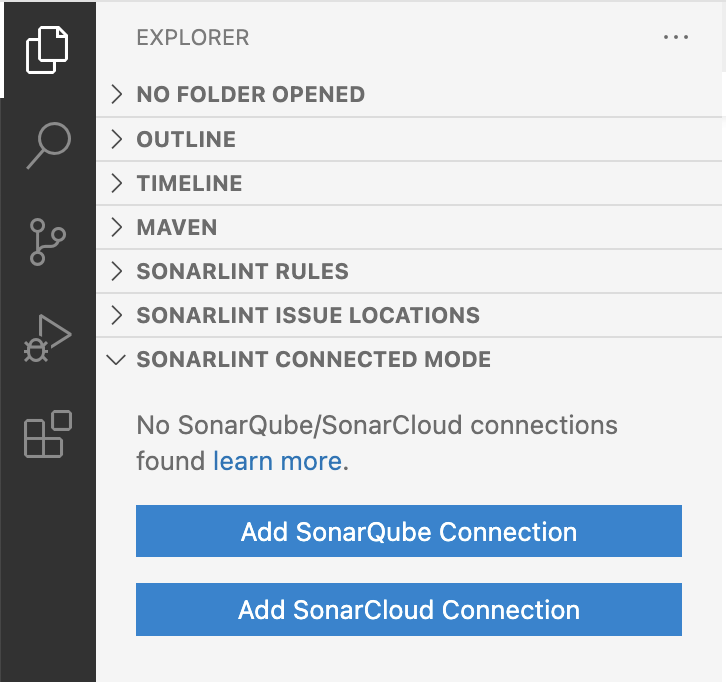
Select either Add SonarQube Connection or Add SonarCloud Connection, and complete the fields.
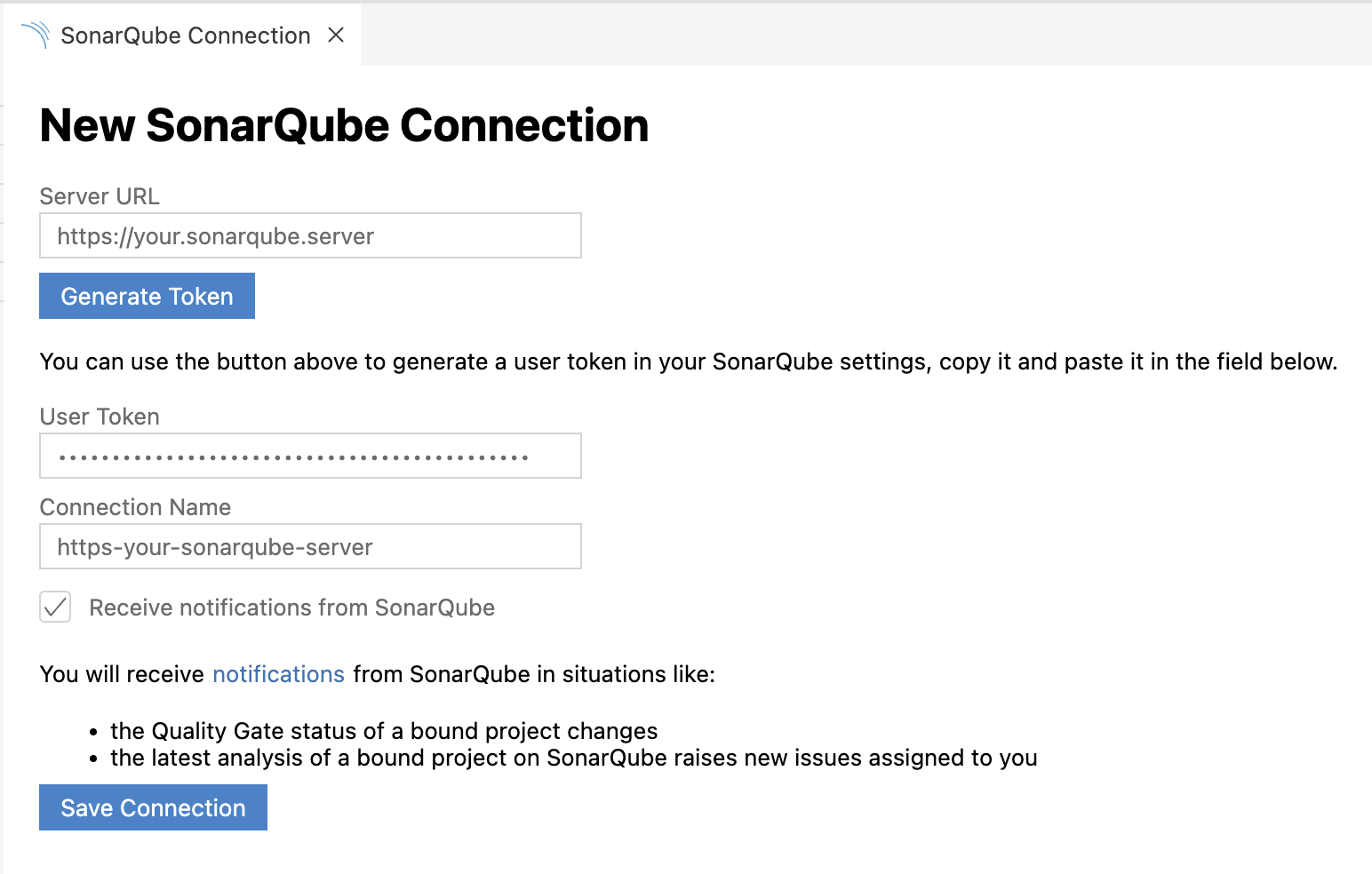
For SonarQube connections, provide your SonarQube Server URL and User Token. For SonarCloud connections, provide your Organization Key and User Token. User Tokens should be generated on the SonarQube/SonarCloud side and pasted into the User Token field.
User Tokens can be generated using these pages:
- SonarQube -
https://<your-sonarqube-url>/account/security/ - SonarCloud -
https://sonarcloud.io/account/security/
Connection Name is a friendly name for your connections. In the case of multiple connections, it also acts as a connectionId.
SonarLint for VSCode v3.6 and above has the option to enable/disable Receive notifications when starting a new connection. Notifications can also be enabled/disabled from the UI while editing the connection setting (see next image below). Action buttons used to edit/delete existing, or create additional connections will be revealed in the UI when hovering over each connection.
Select Save Connection and verify that the new connection was set up successfully in the Connected Mode view.
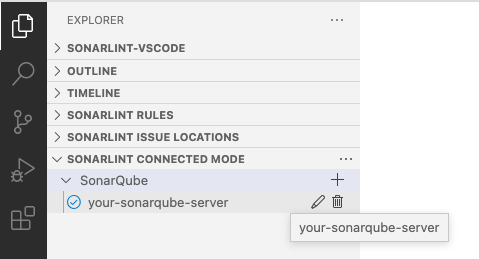
Action buttons to edit/delete existing, or create additional connections will be revealed when hovering over each connection.
Establish your SONARLINT CONNECTED MODE as described above.
Project Bindings can be configured either at the workspace level or in every workspace folder by modifying the settings.json file. Example:
{
"sonarlint.connectedMode.project": {
"projectKey": "the-project-key"
}
}
If you plan to use multiple connections to different SonarQube servers and/or SonarCloud organizations, simply give a unique connectionId to each entry and use them as reference in the binding. Example:
// In project1/.vscode/settings.json
{
"sonarlint.connectedMode.project": {
"connectionId": "mySonar",
"projectKey": "the-project-key-on-sq"
}
}
// In project2/.vscode/settings.json
{
"sonarlint.connectedMode.project": {
"connectionId": "myOrgOnSonarCloud",
"projectKey": "the-project-key-on-sc"
}
}
Connection details should be configured in the VSCode user settings (user token, SonarQube server URL, or SonarCloud organization). For security reasons, the token should not be stored in SCM with workspace settings (why we suggest configuring in VSCode user settings).
Example for SonarQube:
{
"sonarlint.connectedMode.connections.sonarqube": [
{ "serverUrl": "https://sonarqube.mycompany.com", "token": "<generated from SonarQube account/security page>" }
]
}
Example for SonarCloud:
{
"sonarlint.connectedMode.connections.sonarcloud": [
{ "organizationKey": "myOrg", "token": "<generated from https://sonarcloud.io/account/security/>" }
]
}
Notifications from your project's Quality Gate can be toggled using the disableNotifications field in a server connection definition.
SonarLint v3.5.4 and earlier allows bindings either at the workspace level, or at each workspace folder. Example:
{
"sonarlint.connectedMode.project": {
"projectKey": "the-project-key"
}
}
If you plan to use multiple connections, to different SonarQube servers and/or SonarCloud organizations, simply give a unique connectionId to each entry, and use them as reference in the binding. Example:
// In user settings
{
"sonarlint.connectedMode.connections.sonarqube": [
{ "connectionId": "mySonar", "serverUrl": "https://sonarqube.mycompany.com", "token": "xxx" }
]
"sonarlint.connectedMode.connections.sonarcloud": [
{ "connectionId": "myOrgOnSonarCloud", "organizationKey": "myOrg", "token": "yyy" }
]
}
// In project1/.vscode/settings.json
{
"sonarlint.connectedMode.project": {
"connectionId": "mySonar",
"projectKey": "the-project-key-on-sq"
}
}
// In project2/.vscode/settings.json
{
"sonarlint.connectedMode.project": {
"connectionId": "myOrgOnSonarCloud",
"projectKey": "the-project-key-on-sc"
}
}