-
Notifications
You must be signed in to change notification settings - Fork 0
Getting Started
rodrigodesalvobraz edited this page Apr 2, 2018
·
5 revisions
Getting started using the AUC-Util project (for developers)
You can check out from the project's GitHub repository directly. For this you will require a Git client; see the following for useful instructions:
- https://help.github.com/articles/set-up-git/
- https://help.github.com/articles/which-remote-url-should-i-use
Using the Command Line and Maven
AIC-Util consists of a single Maven pom.xml file and can be built from the command line using Maven as follows:
mvn clean test
Using the Eclipse IDE
Note: You will require a GitHub account for these steps to work correctly.
- Select the menu item
File->Import... - In the Import
Selectdialog, selectGit->Projects from Git:

- Hit the
Next >button. - In the
Select Repository Sourcedialog selectClone URI:

- Hit the
Next >button. - In the
Source Git Repositorydialog enter the URIhttps:/aic-sri-international/aic-util.gitfor the project and your own GitHubUser:name andPassword::

- Hit the
Next >button. - In the
Branch Selectiondialog only select themasterbranch:
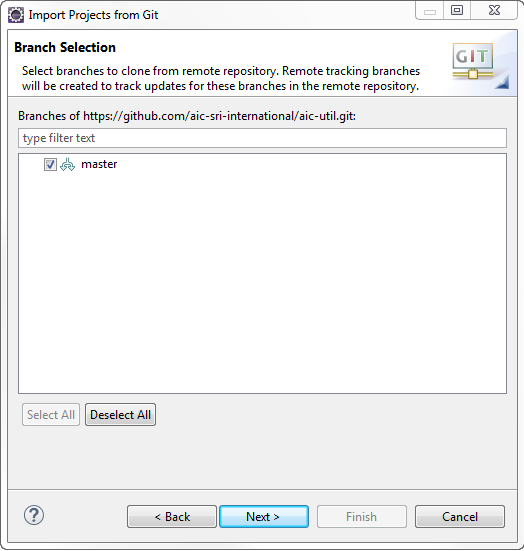
- Hit the
Next >button. - In the
Local Destinationdialog enter theDirectory:where you would like your local copy of the AIC-Util Git repository to be placed:

- Hit the
Next >button. - In the
Select a wizard to use for importing projectsdialog, select theImport as general projectoption (Note: this dialog may take a while to enable as it will be downloading a copy of the repository to your local drive):

- Hit the
Next >button. - In the
Import Projectsdialog:

Hit theFinishbutton. - This step is about turning your project into a Maven project (which is a project building tool). It may be unnecessary if you are using an Eclipse version whose Import dialog includes a Maven option and you selected that (or left it selected as a default). If not, select the project in the Eclipse
Package Explorerand bring up the context sensitive menu (right click under Windows) and selectConfigure->Convert to Maven Project...:

- Depending on your version of Eclipse, you might get warnings like "Access restriction: (...)". In that case, please follow these instructions.
- You may also get some warning about raw types. We should clean those up, but meanwhile you may deactivate them on Window -> Preferences -> Java -> Compiler -> Errors/Warnings -> Generic types -> Usage of raw types -> Ignore.