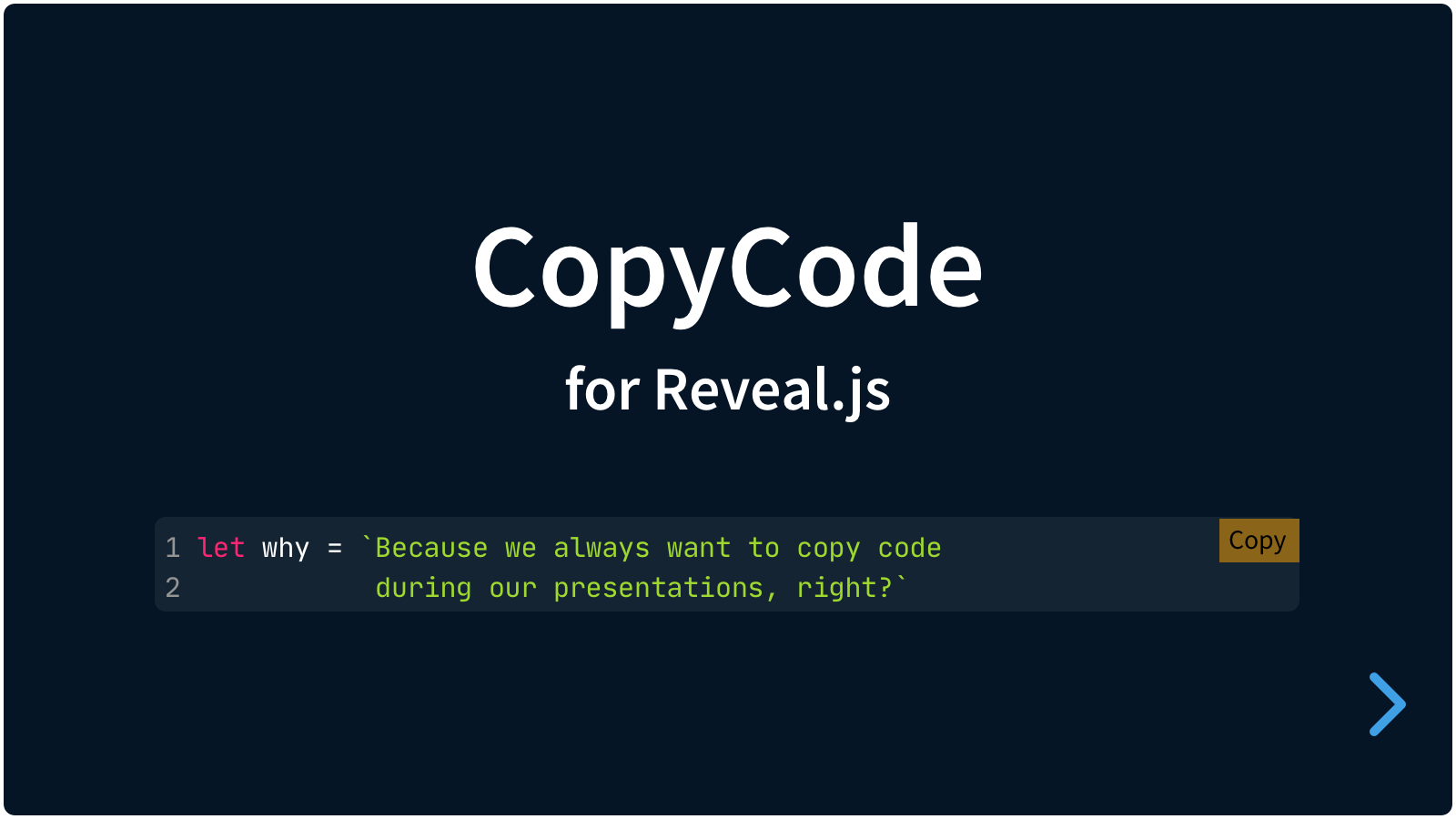A quarto extension for Reveal.js that automatically shows a 'copy' button in code blocks.
In presentations we can show blocks of code. This plugin for Reveal.js adds a 'copy' button to each of those. Because you might just want to copy a piece of code during such a presentation.
It's easy to set up. If your code blocks are set up like this:
<pre>
<code>
Here is the code
</code>
</pre>…then install the plugin and a 'Copy' button is automatically added to any pre code block.
Quarto already has copy-code buttons, but those are quite small, and thus not very visible for presentations. This extension replaces those buttons for use in (Reveal.js) Quarto presentations.
There are really only three steps:
- Install CopyCode
- Copy your code from a code block
- Paste your code somewhere
quarto add martinomagnifico/quarto-copycodeThe original plugin is also published to npm. To use CopyCode in a normal Reveal.js installation, or for more information about the original plugin, go to Martinomagnifico/reveal.js-copycode
The styling of CopyCode is automatically inserted from the included CSS styles, either loaded through NPM or from the plugin folder.
If you want to change the CopyCode style, you do a lot of that via the Reveal.js options. Or you can simply make your own style and use that stylesheet instead. Linking to your custom styles can be managed through the csspath option of CopyCode.
```{.html data-cc="false"}
<code>
Here is the code
</code>
```Or show only on hover:
```{.html data-cc="hover"}
<code>
Here is the code
</code>
```This can also be set globally. See Global options below.
Icons only:
```{.html data-cc-display="icons"}
<code>
Here is the code
</code>
```Or both text and icons:
```{.html data-cc-display="both"}
<code>
Here is the code
</code>
```This can also be set globally. See Global options below.
```{.html data-cc-copy="Copy HTML" data-cc-copied="Done"}
<code>
Here is the code
</code>
```This can also be set globally. See Global options below.
There are a few options that you can change in the YAML options. The values below are default and do not need to be set if not changed.
format:
revealjs:
//...
copycode:
button: 'always'
display: "text"
text:
copy: "Copy"
copied: "Copied!"
plaintextonly: true
timeout: 1000
style:
copybg: "orange"
copiedbg: "green"
copycolor: "black"
copiedcolor: "white"
copyborder: ""
copiedborder: ""
scale: 1
offset: 0
radius: 0
tooltip: true
iconsvg:
copy: ""
copied: ""
csspath: ""button: Set toalwaysby default. But can be set tohoverto only show the button on hover.display: The copy buttons display only text by default, but this setting can be changed toiconsto only show icons (based on the GitHub icons) or tobothto show both text and icons.text: This is an object that contains options for text in the buttonscopy: The text for each copy button.copied: The text for each copy button when the copy action is successful.
plaintextonly: Set this to false to allow copying of rich text and styles.timeout: The time in milliseconds for the "Copied!"-state to revert back to "Copy".style: This is an object that contains options for text in the buttonscopybg: The background color.copiedbg: The background color in the Copied state.copycolor: The text color.copiedcolor: The text color in the Copied state.copyborder: A CSS 'border' rule. Can be, for example "1px solid gray".copiedborder: A CSS 'border' rule. Can be, for example "1px solid green".scale: The scale of the buttons.offset: The offset (in em) from the top and the right.radius: The border-radius (in em) of the buttons.
tooltip: Show a tooltip at the Copied state, for the icons-only display version.iconsvg: This option is an object with placeholders for SVG icons for the 'copy' and 'copied' state. If left empty, it will use the default icons.copy: An SVG string (<svg>...</svg>) can be pasted here.copied: An SVG string (<svg>...</svg>) can be pasted here.
csspath: CopyCode will automatically load the styling. If you want to customise the styling, you can link to your own CSS file here.
The global options make CopyCode very customizable. To make the buttons look more like the standard GitHub copy-buttons, you can tweak the above configuration like this:
copycode: { timeout: 1200, button: "hover", display: "icons", style: { copybg: "rgba(255,255,255,128)", copiedbg: "white", copyborder: "2px solid gray", copiedborder: "2px solid green", copiedcolor: "green", offset: 0.5, radius: 0.2} }Just change the provided stylesheet and do not override it from the config.
If you like it, please star this repo.
MIT licensed
Copyright (C) 2024 Martijn De Jongh (Martino)