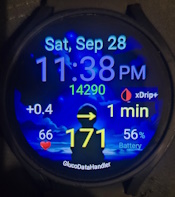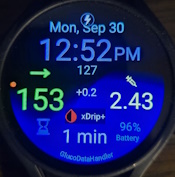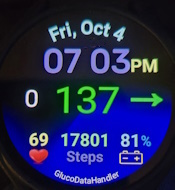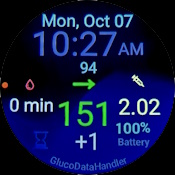Diabetic Oversized Watch Faces For MDI Injection Created with Samsung Watch Face Studio that are Compatible with Wear OS 3, 4, 5 with GlucodataHandler for the Visually Impaired.
Current Wear OS 5 Compatible Watches: Pixel Watch 3 , Galaxy Watch 7
I've upload watch faces to google play store for testing. I Need watch face testers prior to getting the faces published so if you interested. Go to the current release page for more information. https:/sderaps/DMM/releases/tag/v1.0.2
Wear OS Watch Faces Designed for Glucodatahandler Customizations for use with Dexcom, Libre and other CGM's
Please Note : My Results with Different Setups:
-
Libre 3, Direct to Juggulco, then sending to xdrip+ for IOB tracking, (Hardware data source as Libre(Patched app) then to Glucodatahandler resulted in Very long unacceptable "unreliable" delays in readings on watch.
-
Libre 3, using xdrip+ Hardware data Source(Web Follower), worked well with Glucodatahandler, and tracking insulin in xdrip+, but you need reliable WIFI. SO NOT GOOD FOR ME!!!
-
Dexcom G7 to xdrip+ Hardware Data Source (Companion App) works very well with min delays. I'm assuming Dexcom Share Results would be about the same.
Xdrip+ is my Main Go to Software for Diabetes Management using the Predictive Simulation Graphs showing Insulin Action, IOB, and Recording Insulin Dosing.
Click Here for the Latest Releases
DMM1_WearOS_Watchface Designed for Xdrip+ and GlucodataHandler, Juggluco (.wfs Provided for Personal Customization Editing)
DMM2_WearOS_WatchFace.wfs Designed for Xdrip+ GlucoDataHandler (.wfs Provided for Personal Customization Editing)
DMM3_WearOS_Watchface.wfs Designed for Xdrip+ GlucoDataHandler (.wfs Provided for Personal Customization Editing)
DMM4_WearOS_Watchface.wfs Designed for Xdrip+ GlucoDataHandler (.wfs Provided for Personal Customization Editing)
Designed for Xdrip+ GlucoDataHandler (.wfs Provided for Personal Customization Editing)
DMM1 Watch Face From the top left Complication going across using "Specific" Glucodatahandler Customizations are as follows.
- Delta (Big)
- Glucose and Trend (big and colored),
- Glucose time stamp
DMM2 Watch Face ( Includes a Step counter below the Time) From the top left Complication going across using "Specific" Glucodatahandler Customizations are as follows.
- Glucose and Trend (big and colored),
- Delta big,
- IOB
- Samsung or Google Timer
- Glucose time stamp
- Watch Battery Level
DMM3 Watch Face ( Includes a Step counter below the Time) From the top left Complication going across using "Specific" Glucodatahandler Customizations are as follows.
- Delta Big
- Glucose Very Big and Colored
- Trend ( Big Colored)
DMM4 Watch Face From the top left Complication going across using "Specific" Glucodatahandler Customizations are as follows.
- Glucose time stamp
- Glucose and Trend (big and colored),
- IOB
- Samsung or Google Timer
- Delta big
- Watch Battery Level
DMMKIDS Watch Face From the top left Complication going across using “Specific” Glucodatahandler Customizations are as follows.
- Delta (Big)
- Glucose and Trend (big and colored),
- Glucose time stamp
Download Wear Installer 2 App from Play Store Here: https://play.google.com/store/apps/details?id=org.freepoc.wearinstaller2&hl=en_US
Then Follow the Well written Instructions on the App on how to install apk's. That It.. Enjoy!!!**
Good if you want to create your own watch face.. Have Fun!!!!
**Installation Instructions for Installing Your own Created Watch Face or Editing one of mine. Using the .wfs File using the (RUN ON DEVICE) command
Samsung Watch Face Studio Gave me allot of problems connecting to my watches during the install "Run On Device", I had to spend quite allot of time trying to install the watch face over and over again. Here are the Steps:
Step 1. Connect your watch and computer to the same Wi-Fi network
Step 2. On your Watch Go to Settings/Connections and Turn off Bluetooth.
Step 3. Enable Developer Options on Watch go to Settings > About device > Software info, then tap the Build number until “Developer options enabled” appears on the screen. Swipe the screen "left to right" to Go back and select Developer Options at the bottom of /settings
Step 4. Put your watch on a usb charger and open Developer Options select “Stay awake when charging” select “ADB Debugging” select “wireless debugging then check wireless debugging in enabled,
on the next screen, Now ensure WIFI address is the same on both computer and watch, scroll down and select Allow. It will bring you back to the previous screen.
Step 5. Now go to Samsung Watch Face Studio on PC load the file *.WFS then select “Run on Device” Click + next to (scan devices) Add your ip address from your watch (example 192.168.1.106) Then add port number that is after your ip: (example 34669) Then click + on the watch to (Pair new device) Add Pairing code from watch to pairing code empty slot in watch face studio. Then Add Pairing Port Number from ip address at the bottom after Example (192.168.1.106:36749) then enter (36749)
Then select ok in watch face studio, and then click on the Your Watch in Devices and the File will be sent to your watch and the face will appear on your watch in about 16 to 20 seconds. If your waiting more than 2 minutes. Most likely something went wrong with the installation. Close Watch Face Studio and try Again. Persistence will get the Job done, Don't give up!!
This watch background are basic because I cannot create an .apk installation file. So If you want to edit the Watch face background in Watch Face Studio, I've uploaded a few you can choose from, Just put the .png files in your hard drive watch back ground directory in watch studio and add them.
-
"Run of Device" Does nothing and Runs forever! Note: If "Run on Device" is trying to send the watchface to watch and does nothing for over 2 minutes. Do This!
-
Close out Watch Face Studio and Reboot PC
-
Go to Watch and "Revoke debugging Authorizations in Developer Settings
-
Turn Off Wireless Debugging
-
Turn Off ADB Debugging
-
Turn Off Smart Watch and boot again.
-
On Watch Make sure Bluetooth is Off
-
Turn "ON" WIFI and Make Sure Wifi is the Same Address on both Watch and PC.
-
Open Watch Face Studio on PC, and load the watch face
-
Click "Run on Watch" then select the "+"
-
Now go back to watch, and turn on ADB Debugging, Click on Check Mark to Allow.
-
Go to Wireless Debugging, Toggel it ON, Then Click "allow" for Network.
-
Scroll Down and follow procedure Described In (Step 6 Installation Instructions.
This Should Work, If Not, Keep Doing this same procedure over and over until it works.
Remember, after Successful Installation. Disable, ADB and Wireless Debugging, Disable Wifi and Enable Bluetooth. Also make sure "Stay Awake While Charging" is turned OFF in Developer Setting.
As you can see, from the above I had allot of problems installing these watch faces. But with persistence it worked. I'm sorry I don't know how to make this easier. I spend endless hours trying to solve, The Troubleshooting Above seemed to fix the issue. On Samsung Developer Site, you will be able to see I'm not the only one with this issue and they really offered no Help. Here: https://forum.developer.samsung.com/t/run-on-device-problem/20008/55
Download Samsung Watch Face Studio
WatchFaceStudio_1.6.10.exe for Wear OS Watch faces found Here: "
These watch face complications uses very specific glucodatahandler customization. Other customizations will "NOT" look right and the font will be tiny or oversized. You have my permission to download, alter and use the *.wfs file to fit your personal needs.
*These Watch Faces Were created specifically because of Googles Wear OS Changes on Wear OS 5, making Watch Face Apps Currently Like Pujie Watch Faces no longer Compatible.
** For older versions of Wear OS Watches, You also might be able to find a good watch face setups and a simple tutorial on my Youtube channel: Diabetic Masked Man , Link is at the Bottom in the "About Me" section of the Page.
Oversized watch faces for MDI Injections with Extra Large Complications for the visually impaired. Works with Dexcom G7, Xdrip+, Libre 3 and other CGMs supported by GlucoDataHandler Android App for the current (Galaxy watch 7 or Pixel Watch 3). The Complications used are very specific to the watch face using GlucodataHandler app on phone and watch. Installing the watch face on Wear OS 5 is a bit complicated, and you have to use WatchFaceStudio_1.7.9.exe or Higher program. You Load the *.wfs file and send it to watch via ADB using the Function "Run on Watch" in the Watch Face Studio PC Application. Detailed install instructions below.
GlucodataHandler Android App Google Play Go Here: https://play.google.com/store/apps/details?id=de.michelinside.glucodatahandler&hl=en_US
**Xdrip+ Android App ** Stable Build Here https://xdrip.readthedocs.io/en/latest/install/download/ Nightly Build Here: https:/NightscoutFoundation/xDrip/releases
I'm just a Type 1 diabetic that is trying to find solutions for myself and finding Amazing Software's that allow me to see my Offline Blood Glucose Readings, and Treat myself on the fly with little thought. Seeing on my watch face my Blood glucose and Trend, Delta, Timestamp and IOB are an absolute must on my watch face for me. I see the overwhelming need for support on Social Media So I'm sharing my results. But Keep in mind this is all experimental and you use at your own risk, Come Check out My You tube Channel for Basic Installation Videos.
Diabetic Masked Man Channel Here: https://www.youtube.com/channel/UCF-M5IItLP5aJpMiBQtmQKw